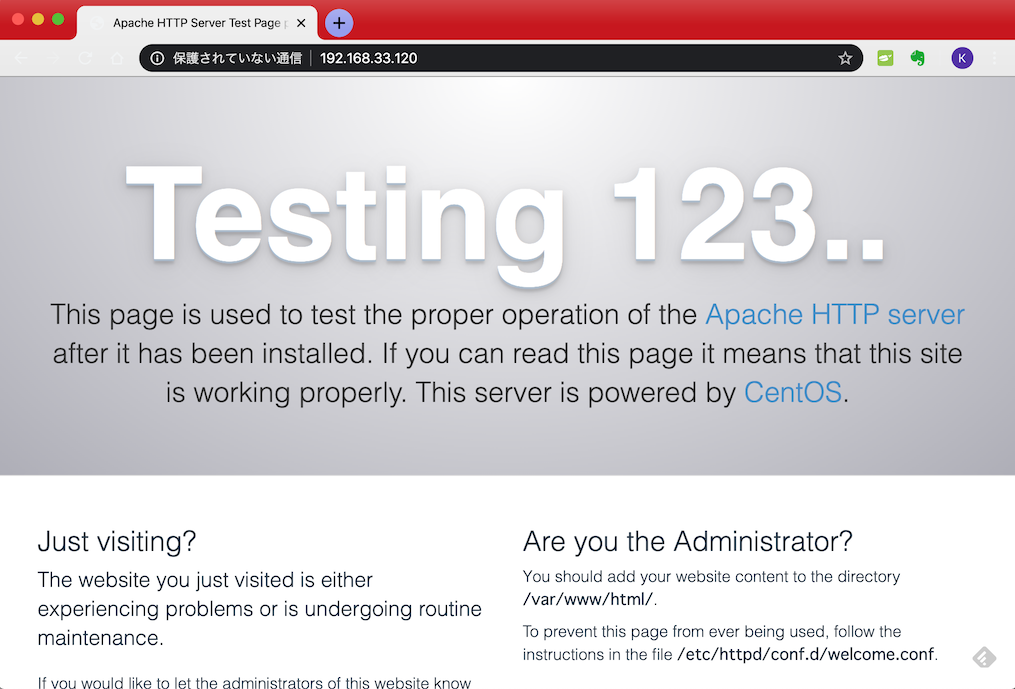目次
- Composerのダウンロードとインストール
- コメント掲示板を作成してみよう
- リレーションシップを使いこなそう
- ユーザ認証の機能を実現しよう
- マルチ認証の機能を実現しよう
- MongoDB に接続しよう
- キューを利用しよう
- コマンド(コンソール)を利用しよう
- 本番環境にデプロイしよう
本番環境にデプロイしよう
本番環境にデプロイしよう
概要
これまでは php artisan serve コマンドを使って開発用の Web サーバを起動して Web システムの動作確認を行ってきた.しかしながら,開発用の Web サーバを使って本番環境を構築することは決してお勧めできない.ここでは,Apache Web サーバに Laravel で開発したシステムをデプロイ(導入)して外部の Web ブラウザからアクセスできるようにする方法について説明する.
なお,ここでは Vagrant で構築した CentOS 7 の仮想OS上に,Ansible によって Web サーバや PHP などがインストール済みであることを前提にしています.
環境の確認
まず,仮想マシンの IP アドレスを調べておく.調べるには,ip a コマンドを使うと良い.あるいは,Vagrant 環境であれば,ホストマシンの Vagrantfile を参照しても良い.IP アドレスが 192.168.33.120 であるとして作業を続ける.
[vagrant@localhost ~]$ ip a ⏎
1: lo: <LOOPBACK,UP,LOWER_UP> mtu 65536 qdisc noqueue state UNKNOWN group default qlen 1000
link/loopback 00:00:00:00:00:00 brd 00:00:00:00:00:00
inet 127.0.0.1/8 scope host lo
valid_lft forever preferred_lft forever
inet6 ::1/128 scope host
valid_lft forever preferred_lft forever
2: eth0: <BROADCAST,MULTICAST,UP,LOWER_UP> mtu 1500 qdisc pfifo_fast state UP group default qlen 1000
link/ether 52:54:00:8a:fe:e6 brd ff:ff:ff:ff:ff:ff
inet 10.0.2.15/24 brd 10.0.2.255 scope global noprefixroute dynamic eth0
valid_lft 86350sec preferred_lft 86350sec
inet6 fe80::5054:ff:fe8a:fee6/64 scope link
valid_lft forever preferred_lft forever
3: eth1: <BROADCAST,MULTICAST,UP,LOWER_UP> mtu 1500 qdisc pfifo_fast state UP group default qlen 1000
link/ether 08:00:27:59:45:40 brd ff:ff:ff:ff:ff:ff
inet 192.168.33.120/24 brd 192.168.33.255 scope global noprefixroute eth1
valid_lft forever preferred_lft forever
inet6 fe80::a00:27ff:fe59:4540/64 scope link
valid_lft forever preferred_lft forever
[vagrant@localhost ~]$
次に,Apache (httpd) のインストールを確認する.
[root@localhost vagrant]# yum list installed | grep httpd ⏎ httpd.x86_64 2.4.6-90.el7.centos @base httpd-devel.x86_64 2.4.6-90.el7.centos @base httpd-tools.x86_64 2.4.6-90.el7.centos @base [root@localhost vagrant]#
OSの起動時に Apache (httpd) が自動起動するかどうかの設定確認と,すでに Apache が起動しているかを確認する.
[vagrant@localhost ~]$ sudo systemctl is-enabled httpd ⏎ enabled [vagrant@localhost ~]$ sudo systemctl status httpd ⏎ ● httpd.service - The Apache HTTP Server Loaded: loaded (/usr/lib/systemd/system/httpd.service; enabled; vendor preset: disabled) Active: active (running) since 月 2020-03-30 01:05:28 JST; 10min ago Docs: man:httpd(8)
なお,自動起動の設定を切り替えるには次のように行います(自動機能を一旦 off にしたあと,また on に戻しています).
[vagrant@localhost ~]$ sudo systemctl is-enabled httpd ⏎ enabled [vagrant@localhost ~]$ sudo systemctl disable httpd ⏎ Removed symlink /etc/systemd/system/multi-user.target.wants/httpd.service. [vagrant@localhost ~]$ sudo systemctl is-enabled httpd ⏎ disabled [vagrant@localhost ~]$ sudo systemctl enable httpd ⏎ Created symlink from /etc/systemd/system/multi-user.target.wants/httpd.service to /usr/lib/systemd/system/httpd.service. [vagrant@localhost ~]$ sudo systemctl is-enabled httpd ⏎ enabled [vagrant@localhost ~]$
また,Web サーバを停止,起動,再起動するには次のようなコマンドを入力します.
[vagrant@localhost ~]$ sudo systemctl stop httpd ⏎ [vagrant@localhost ~]$ sudo systemctl status httpd ⏎ ● httpd.service - The Apache HTTP Server Loaded: loaded (/usr/lib/systemd/system/httpd.service; enabled; vendor preset: disabled) Active: inactive (dead) since 月 2020-03-30 01:21:41 JST; 4s ago ...(中略)... [vagrant@localhost ~]$ sudo systemctl start httpd ⏎ [vagrant@localhost ~]$ sudo systemctl status httpd ⏎ ● httpd.service - The Apache HTTP Server Loaded: loaded (/usr/lib/systemd/system/httpd.service; enabled; vendor preset: disabled) Active: active (running) since 月 2020-03-30 01:21:58 JST; 3s ago ...(中略)... [vagrant@localhost ~]$ sudo systemctl restart httpd ⏎ [vagrant@localhost ~]$
HTML コンテツの設置
IP アドレス 192.168.33.120 のマシンで Web サーバが起動しているので,Web ブラウザで http://192.168.33.120/ にアクセスしてみる.次のような画面が表示されれば問題ない.
標準では /var/www/html/ 以下に Web ページのコンテンツを配置すれば良い.まずフォルダが空であることを確認して,そこに index.html を配置する.
[vagrant@localhost ~]$ cd /var/www/html/ ⏎ [vagrant@localhost html]$ pwd ⏎ /var/www/html [vagrant@localhost html]$ ls ⏎ [vagrant@localhost html]$ touch index.html ⏎ [vagrant@localhost html]$
/var/www/html/index.html
<!DOCTYPE html>
<html lang="ja">
<head>
<meta charset="utf-8">
<title>テストページ</title>
</head>
<body>
<p>テストページ</p>
</body>
</html>
/var/www/html/index.html ファイルの作成後に再度 Web ブラウザでアクセスすると,次のようなテストページが表示されるはずである.
PHP の動作確認
次は,PHP が正しく動作していることを確認しよう./var/www/html/ に任意のファイル名で php ファイルを設置してみる.ここでは,phpinfo.php というファイル名にした.
/var/www/html/phpinfo.php
<?php
phpinfo();
?>
Web ブラウザで http://192.168.33.120/phpinfo.php にアクセスすると次のような画面が表示される.
もしも上のような画面が表示されず,phpinfo.php の内容がそのまま表示される場合は,httpd.conf の最後に次の2行を追加して,httpd を再起動してみると良い.
/etc/httpd/conf/httpd.conf
AddHandler php7-script .php
DirectoryIndex index.php
実際に本番環境に利用するのであれば,セキュリティ上のリスクを考慮して,phpinfo.php は削除しておく.
[vagrant@localhost html]$ ls ⏎ index.html phpinfo.php [vagrant@localhost html]$ rm phpinfo.php ⏎ [vagrant@localhost html]$ ls ⏎ index.html [vagrant@localhost html]$
/var/www/html/comments/ フォルダが存在しない(/var/www/html/comments/index.html がない)ので,http://192.168.33.120/comments/ にアクセスすると次のようなエラーが表示されるはずである.以下では,この http://192.168.33.120/comments/ にアクセスしたときに Laravel で開発したシステムが表示されるようにしよう.
Laravel プロジェクトの作成(クローンの作成)
/home/vagrant/Documents/Laravel/ 以下にプロジェクトを作成するか,Github で公開しているプロジェクトのクローンを作成する.ここではクローンを作成してみよう.
[vagrant@localhost ~]$ cd Documents/laravel/ ⏎ [vagrant@localhost laravel]$ pwd ⏎ /home/vagrant/Documents/laravel [vagrant@localhost laravel]$ git clone git@github.com:rinsaka/semi-laravel-comments5.8.git ⏎ [vagrant@localhost laravel]$ ls ⏎ composer.phar semi-laravel-comments5.8 [vagrant@localhost laravel]$ mv semi-laravel-comments5.8 comments ⏎
Git のリポジトリには含まれていないパッケージをインストールする.
[vagrant@localhost laravel]$ ls ⏎ comments composer.phar [vagrant@localhost laravel]$ cd comments/ ⏎ [vagrant@localhost comments]$ php ../composer.phar install ⏎
.env の編集
.env ファイル(DBへの接続パスワードなどを記述している)も Git に含まれていないので,サンプルファイルをコピーする.
[vagrant@localhost comments]$ cp .env.example .env ⏎ [vagrant@localhost comments]$
.env には アプリケーションキーとデータベースへの接続情報が正しく設定されていない.
.env
APP_NAME=Laravel
APP_ENV=local
APP_KEY=
APP_DEBUG=true
APP_URL=http://localhost
LOG_CHANNEL=stack
DB_CONNECTION=mysql
DB_HOST=127.0.0.1
DB_PORT=3306
DB_DATABASE=homestead
DB_USERNAME=homestead
DB_PASSWORD=secret
アプリケーションキー (APP_KEY) を生成する.
[vagrant@localhost comments]$ php artisan key:generate ⏎ Application key set successfully. [vagrant@localhost comments]$
上のコマンドで,アプリケーションキーが生成されたので,あとはデータベースの接続先を sqlite に書き換え,MySQLでは必要であるパスワードなどの項目を削除するかコメントアウトする.
.env(抜粋)
APP_NAME=Laravel
APP_ENV=local
APP_KEY=base64:0KVwxlB6v17XWyPV1WaTm9eQZbzKOmTlGrjuDpkMjAU=
APP_DEBUG=true
APP_URL=http://localhost
LOG_CHANNEL=stack
DB_CONNECTION=sqlite
#DB_CONNECTION=mysql
#DB_HOST=127.0.0.1
#DB_PORT=3306
#DB_DATABASE=homestead
#DB_USERNAME=homestead
#DB_PASSWORD=secret
データベースのマイグレーションとシーダー
今回はデータベースに SQLite を利用するので,database/database.sqlite を作成する.
[vagrant@localhost comments]$ ls database/ ⏎ factories migrations seeds [vagrant@localhost comments]$ touch database/database.sqlite ⏎ [vagrant@localhost comments]$ ls database/ ⏎ database.sqlite factories migrations seeds [vagrant@localhost comments]$
マイグレーションによってテーブルを作成し,シーダによって初期データを投入する.
[vagrant@localhost comments]$ php artisan migrate ⏎ Migration table created successfully. Migrating: 2019_09_26_100151_create_comments_table Migrated: 2019_09_26_100151_create_comments_table (0 seconds) [vagrant@localhost comments]$ php artisan db:seed ⏎ Seeding: CommentsTableSeeder Database seeding completed successfully. [vagrant@localhost comments]$
開発用サーバで動作確認
開発用の Web サーバを起動してプラウザから http://192.168.33.129:8000/ にアクセスしてみる.
[vagrant@localhost comments]$ php artisan serve --host=192.168.33.120 --port 8000 ⏎ Laravel development server started: <http://192.168.33.120:8000>
無事に動作すれば,次は本番環境の Apache で動作させよう.
Laravel プロジェクトのデプロイ
ようやく,Apache に Laravel プロジェクトをデプロイする準備が整った.今回は Laravel プロジェクトを /var/www/laravel/ 以下に設置することにする.間違っても /var/www/html/ に置いてはならない.理由は明らかで,/var/www/html/ 以下に設置すると,データベースの database.sqlite や .env なども含めて,全てのファイルにブラウザからアクセス(ダウンロード)出来てしまう可能性があるからである.
フォルダを作成してプロジェクトを移動する
Laravel プロジェクトを設置する /var/www/laravel/ フォルダを作成する.
[vagrant@localhost www]$ pwd ⏎ /var/www [vagrant@localhost www]$ ls -l ⏎ 合計 0 drwxr-xr-x. 2 root root 6 8月 8 2019 cgi-bin drwxr-xr-x. 2 vagrant root 24 3月 29 14:52 html [vagrant@localhost www]$ sudo mkdir laravel ⏎ [vagrant@localhost www]$ sudo chown vagrant:apache laravel ⏎ [vagrant@localhost www]$ ls -l ⏎ 合計 0 drwxr-xr-x. 2 root root 6 8月 8 2019 cgi-bin drwxr-xr-x. 2 vagrant root 24 3月 29 14:52 html drwxr-xr-x. 2 vagrant apache 6 3月 29 14:56 laravel [vagrant@localhost www]$ chmod 775 laravel ⏎ [vagrant@localhost www]$ ls -l ⏎ 合計 0 drwxr-xr-x. 2 root root 6 8月 8 2019 cgi-bin drwxr-xr-x. 2 vagrant root 24 3月 29 14:52 html drwxrwxr-x. 2 vagrant apache 6 3月 29 14:56 laravel [vagrant@localhost www]$
Laravel プロジェクトを移動する.
[vagrant@localhost www]$ cd ⏎ [vagrant@localhost ~]$ cd Documents/laravel/ ⏎ [vagrant@localhost laravel]$ ls ⏎ comments composer.phar [vagrant@localhost laravel]$ mv comments /var/www/laravel/ ⏎ [vagrant@localhost laravel]$
ファイルやフォルダのアクセス権を設定する.まず,現状を確認する.
[vagrant@localhost ~]$ cd /var/www/laravel/comments/ ⏎ [vagrant@localhost comments]$ ls -l ⏎ 合計 204 drwxrwxr-x. 6 vagrant vagrant 103 3月 29 14:09 app -rwxrwxr-x. 1 vagrant vagrant 1686 3月 29 14:09 artisan drwxrwxr-x. 3 vagrant vagrant 34 3月 29 14:09 bootstrap -rw-rw-r--. 1 vagrant vagrant 1550 3月 29 14:09 composer.json -rw-rw-r--. 1 vagrant vagrant 168084 3月 29 14:09 composer.lock drwxrwxr-x. 2 vagrant vagrant 247 3月 29 14:09 config drwxrwxr-x. 5 vagrant vagrant 95 3月 29 14:40 database -rw-rw-r--. 1 vagrant vagrant 1125 3月 29 14:09 package.json -rw-rw-r--. 1 vagrant vagrant 1156 3月 29 14:09 phpunit.xml drwxrwxr-x. 5 vagrant vagrant 129 3月 29 14:09 public -rw-rw-r--. 1 vagrant vagrant 4131 3月 29 14:09 readme.md drwxrwxr-x. 6 vagrant vagrant 53 3月 29 14:09 resources drwxrwxr-x. 2 vagrant vagrant 75 3月 29 14:09 routes -rw-rw-r--. 1 vagrant vagrant 563 3月 29 14:09 server.php drwxrwxr-x. 5 vagrant vagrant 46 3月 29 14:09 storage drwxrwxr-x. 4 vagrant vagrant 83 3月 29 14:09 tests drwxrwxr-x. 40 vagrant vagrant 4096 3月 29 14:33 vendor -rw-rw-r--. 1 vagrant vagrant 537 3月 29 14:09 webpack.mix.js [vagrant@localhost comments]$
アクセス権を設定する.
[vagrant@localhost comments]$ sudo chown -R vagrant:apache bootstrap/cache ⏎ [vagrant@localhost comments]$ sudo chown -R vagrant:apache storage ⏎ [vagrant@localhost comments]$ sudo chown vagrant:apache database ⏎ [vagrant@localhost comments]$ sudo chown vagrant:apache database/database.sqlite ⏎ [vagrant@localhost comments]$ ls -l ⏎ 合計 204 drwxrwxr-x. 6 vagrant vagrant 103 3月 29 14:09 app -rwxrwxr-x. 1 vagrant vagrant 1686 3月 29 14:09 artisan drwxrwxr-x. 3 vagrant vagrant 34 3月 29 14:09 bootstrap -rw-rw-r--. 1 vagrant vagrant 1550 3月 29 14:09 composer.json -rw-rw-r--. 1 vagrant vagrant 168084 3月 29 14:09 composer.lock drwxrwxr-x. 2 vagrant vagrant 247 3月 29 14:09 config drwxrwxr-x. 5 vagrant apache 95 3月 29 14:40 database -rw-rw-r--. 1 vagrant vagrant 1125 3月 29 14:09 package.json -rw-rw-r--. 1 vagrant vagrant 1156 3月 29 14:09 phpunit.xml drwxrwxr-x. 5 vagrant vagrant 129 3月 29 15:06 public -rw-rw-r--. 1 vagrant vagrant 4131 3月 29 14:09 readme.md drwxrwxr-x. 6 vagrant vagrant 53 3月 29 14:09 resources drwxrwxr-x. 2 vagrant vagrant 75 3月 29 14:09 routes -rw-rw-r--. 1 vagrant vagrant 563 3月 29 14:09 server.php drwxrwxr-x. 5 vagrant apache 46 3月 29 14:09 storage drwxrwxr-x. 4 vagrant vagrant 83 3月 29 14:09 tests drwxrwxr-x. 40 vagrant vagrant 4096 3月 29 14:33 vendor -rw-rw-r--. 1 vagrant vagrant 537 3月 29 14:09 webpack.mix.js [vagrant@localhost comments]$ ls -l bootstrap/ ⏎ 合計 4 -rw-rw-r--. 1 vagrant vagrant 1620 3月 29 14:09 app.php drwxrwxr-x. 2 vagrant apache 64 3月 29 14:33 cache [vagrant@localhost comments]$ ls -l database/ ⏎ 合計 24 -rw-rw-r--. 1 vagrant apache 22528 3月 29 14:40 database.sqlite drwxrwxr-x. 2 vagrant vagrant 29 3月 29 14:09 factories drwxrwxr-x. 2 vagrant vagrant 57 3月 29 14:09 migrations drwxrwxr-x. 2 vagrant vagrant 63 3月 29 14:09 seeds [vagrant@localhost comments]$ ls -l storage/ ⏎ 合計 0 drwxrwxr-x 3 vagrant apache 36 3月 29 17:19 app drwxrwxr-x 6 vagrant apache 76 3月 29 17:19 framework drwxrwxr-x 2 vagrant apache 23 3月 29 17:19 logs [vagrant@localhost comments]$
.htaccess の編集
今回は,http://192.168.33.120/ ではなく,http://192.168.33.120/comments/ に設置したいので,public フォルダ内の .htaccess を編集する.編集前の .htaccess は次のような内容になっているはずである.
/var/www/laravel/comments/public/.htaccess
<IfModule mod_rewrite.c>
<IfModule mod_negotiation.c>
Options -MultiViews -Indexes
</IfModule>
RewriteEngine On
# Handle Authorization Header
RewriteCond %{HTTP:Authorization} .
RewriteRule .* - [E=HTTP_AUTHORIZATION:%{HTTP:Authorization}]
# Redirect Trailing Slashes If Not A Folder...
RewriteCond %{REQUEST_FILENAME} !-d
RewriteCond %{REQUEST_URI} (.+)/$
RewriteRule ^ %1 [L,R=301]
# Handle Front Controller...
RewriteCond %{REQUEST_FILENAME} !-d
RewriteCond %{REQUEST_FILENAME} !-f
RewriteRule ^ index.php [L]
</IfModule>
これを次のように編集する.
/var/www/laravel/comments/public/.htaccess
<IfModule mod_rewrite.c>
<IfModule mod_negotiation.c>
Options -MultiViews -Indexes
</IfModule>
RewriteEngine On
# Handle Authorization Header
RewriteCond %{HTTP:Authorization} .
RewriteRule .* - [E=HTTP_AUTHORIZATION:%{HTTP:Authorization}]
RewriteBase "/comments/"
# Redirect Trailing Slashes If Not A Folder...
RewriteCond %{REQUEST_FILENAME} !-d
RewriteCond %{REQUEST_URI} (.+)/$
RewriteRule ^comments/(.*) %1 [L,R=301]
# Handle Front Controller...
RewriteCond %{REQUEST_FILENAME} !-d
RewriteCond %{REQUEST_FILENAME} !-f
RewriteRule ^ index.php [L]
</IfModule>
Apache の設定
最後に Apache の設定を行う./etc/httpd/conf.d/ に設置するが,フォルダのファイルの一覧を確認する.
[vagrant@localhost comments]$ cd ⏎ [vagrant@localhost ~]$ cd /etc/httpd/conf.d/ ⏎ [vagrant@localhost conf.d]$ ls ⏎ README autoindex.conf userdir.conf welcome.conf [vagrant@localhost conf.d]$
ここに,laravel-comments.conf(ファイル名は任意)を設置する.
[vagrant@localhost conf.d]$ sudo touch laravel-comments.conf ⏎
[vagrant@localhost conf.d]$ ls ⏎
README autoindex.conf laravel-comments.conf userdir.conf welcome.conf
[vagrant@localhost conf.d]$
laravel-comment.conf を編集する.
/etc/httpd/conf.d/laravel-comments.conf
Alias /comments "/var/www/laravel/comments/public"
<Directory "/var/www/laravel/comments/public">
# Options Indexes FollowSymLinks MultiViews
AllowOverride all
Require all granted
</Directory>
Apache を再起動して動作確認
Apache の設定をテストして,問題がなければ再起動する.再起動後にブラウザから http://192.168.33.120/comments/ や http://192.168.33.120/comments/comments/ などにアクセスして正しく動作する事を確認できたら完了である.また,Laravel を使用しない http://192.168.33.120/ も引き続きアクセス出来ることも確認しておこう.
[vagrant@localhost conf.d]$ sudo apachectl configtest ⏎ AH00558: httpd: Could not reliably determine the server's fully qualified domain name, using localhost.localdomain. Set the 'ServerName' directive globally to suppress this message Syntax OK [vagrant@localhost conf.d]$ sudo systemctl restart httpd ⏎ [vagrant@localhost conf.d]$